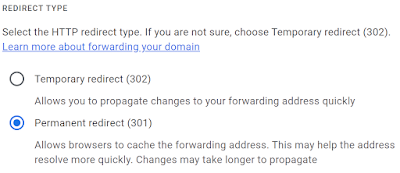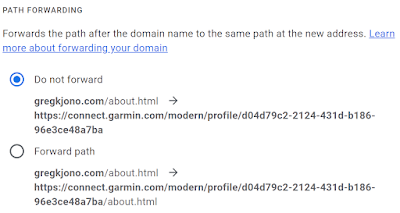If you're anything like me, you probably have a plethora of user profiles all over the web. Most of these have some rather ugly URLs which makes sharing and linking to these profiles kind of cumbersome. For example, my user profile on Garmin Connect is https://connect.garmin.com/modern/profile/d04d79c2-2124-431d-b186-96e3ce48a7ba. If you're talking with a friend or at an event, you're probably not going to tell somebody to follow you and spell out a nasty URL like that. It's much easier to just tell them something like garmin.gregkjono.com and have that automatically forward them to that long cryptic URL.
This is done using HTTP redirects, or a forwarding service. HTTP redirects have been around for decades. In years past, you could use a web server to redirect users from one URL to another. Now, Google Domains allows you to easily setup redirects like this using their forwarding service.
None of these services have any additional fees, as long as you are using Google Domains as your domain registrar.
So, being I have gregkjono.com registered with Google domains, I was able to setup a lengthy list of redirects, like these
- garmin.gregkjono.com redirect to https://connect.garmin.com/modern/profile/d04d79c2-2124-431d-b186-96e3ce48a7ba
- strava.gregkjono.com redirects to https://www.strava.com/athletes/45063882
- trailforks.gregkjono.com redirects to https://www.trailforks.com/profile/Gkjono/
- You get the idea...